Tutorial:
Merge and Transfer Polar ProTrainer 5 Exercise Data (HRM/GPX) to Another
Application (e.g. Sports Web Portal)
Meanwhile Polar ProTrainer 5 offers the possibility to upload exercises directly to the new Polar Flow web service. However, in case of exercise data shall be uploaded to other applications and web services it is in most cases necessary to convert the information into a different file format.
Typically that means that information from the heart rate monitor (heart rate and other sensor data of the Polar device which is saved in a proprietary HRM file) and GPS data (by either a Polar or other GPS sensor which is saved or can usually be exported into a separate GPS file) must be merged together into one data file which is supported by the target application (in most cases a GPX or TCX file).
This example shows (just) the base procedure without making use of all kinds of additional features of JW HRM-GPX-TCX Tool which are explained in detail in the manual.
1 Import PPT 5 Heart Rate Monitor Data (HRM File) and GPS Data (GPX File)
PPT 5 saves all its exercise data that was transferred from a device into a specific directory. The directory can be set up in the application individually. Typically it will be stored in a directory with your name, and in a sub-folder for the respective year. E.g. “…\Bob Foo\2017”.
Within this folder you should find at least one “.HRM” file for each exercise (some devices save an additional HRM file per exercise but which can’t be used for this specific purpose). In order you find the right file you need to analyse the file name.
First two digits: year of exercise (e.g. “17” for 2017), next two digits month of exercise (e.g. “04”), next two digits day of exercise (e.g. “02”). The last 2 letters is, a little bit simplified for this purpose, the number of the next free HRM file on this location. If your current exercise is the first one on that day the number will be “01”.
In case you used directly a Polar GPS sensor, you will find within the same directory the fitting GPS data file which has the same file name but the suffix “.GPX”. In case you recorded the exercise with a different GPS sensor you need to export the data into a GPX file first.
Before importing the GPX file, please check in Preferences whether the import time zone for GPX files is set to “Local” if a Polar GPS sensor was used. And else UTC.
Afterwards import both input files. It is also possible to just export HRM file data without merging the data in the next steps.
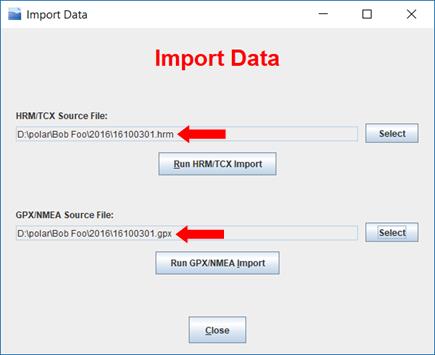
2 Check Record Match and Synchronicity
After successful import you can see in View Data Window how the data records are matched. Ideally, for each GPX record an HRM record can be assigned. If this is not the case, please check whether both files have correct timestamps and are in sync:
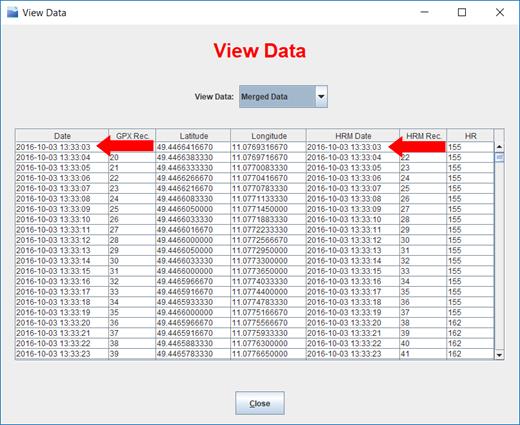
In case HRM and/or GPX time is not absolutely correct by second, you can adjust the values within the Merge Preferences:
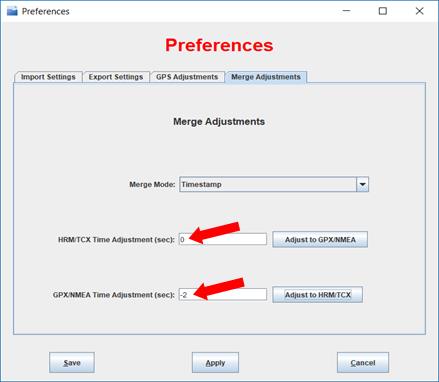
Once matching of the data records is correct you can export the data by using the Export Window.
3 Export Output File and Import to Target Application
Select “Merged Data” as data source so the merged information of both files is taken.
When selecting the output file alongwith the file requester, also choose the target file type (in most cases GPX or TCX is required).
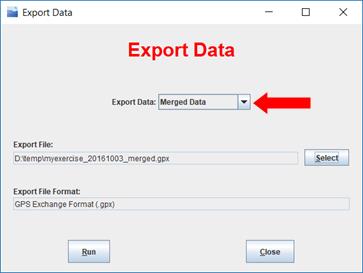
Start the export with “Run” button. As result there should be a file that can be imported into your target application (example pictures show sports-tracker.com).
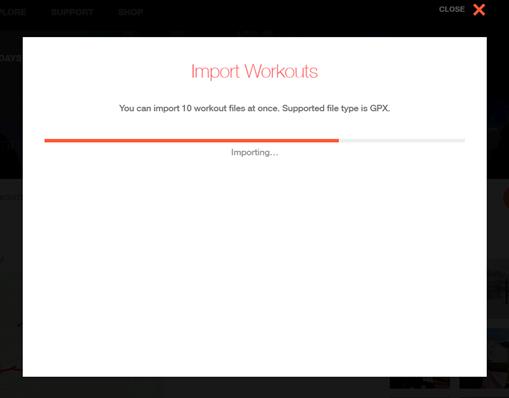
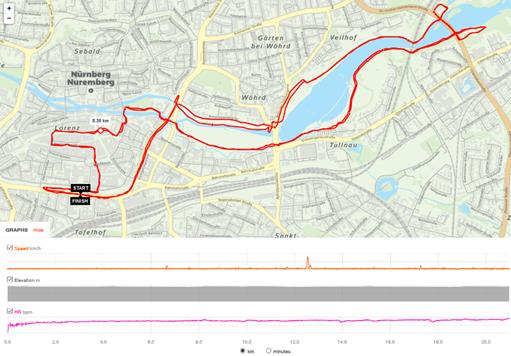
All trademarks are © by their respective
owners.
Polar Flow and Polar ProTrainer are
trademarks of Polar.
This webpage and software is a private
offer and not provided by Polar or Sports-Tracker.